An entire plate tectonic model
Load in a complete model
To perform actual reconstructions, we need 1) features that move, and 2) a reconstruction tree (rotation file). The current default model in GPlates 2.3 is a combination model (EarthByte Global Rotation Model) used in Müller et al. 2019, Young et al. 2019 and Cao et al. 2021.
These feature collections are included by default among the example files of the GPlates Desktop application. You can use the Open Feature Collection menu item to open these. Let’s open the continental polygons (GeoData/FeatureCollections/ContinentalPolygons/Global_EarthByte_GPlates_PresentDay_ContinentalPolygons.gpmlz) and the matching rotation file (GeoData/FeatureCollections/Rotations/Muller2019-Young2019-Cao2020_CombinedRotations.rot) files! After that you should see a similar image:
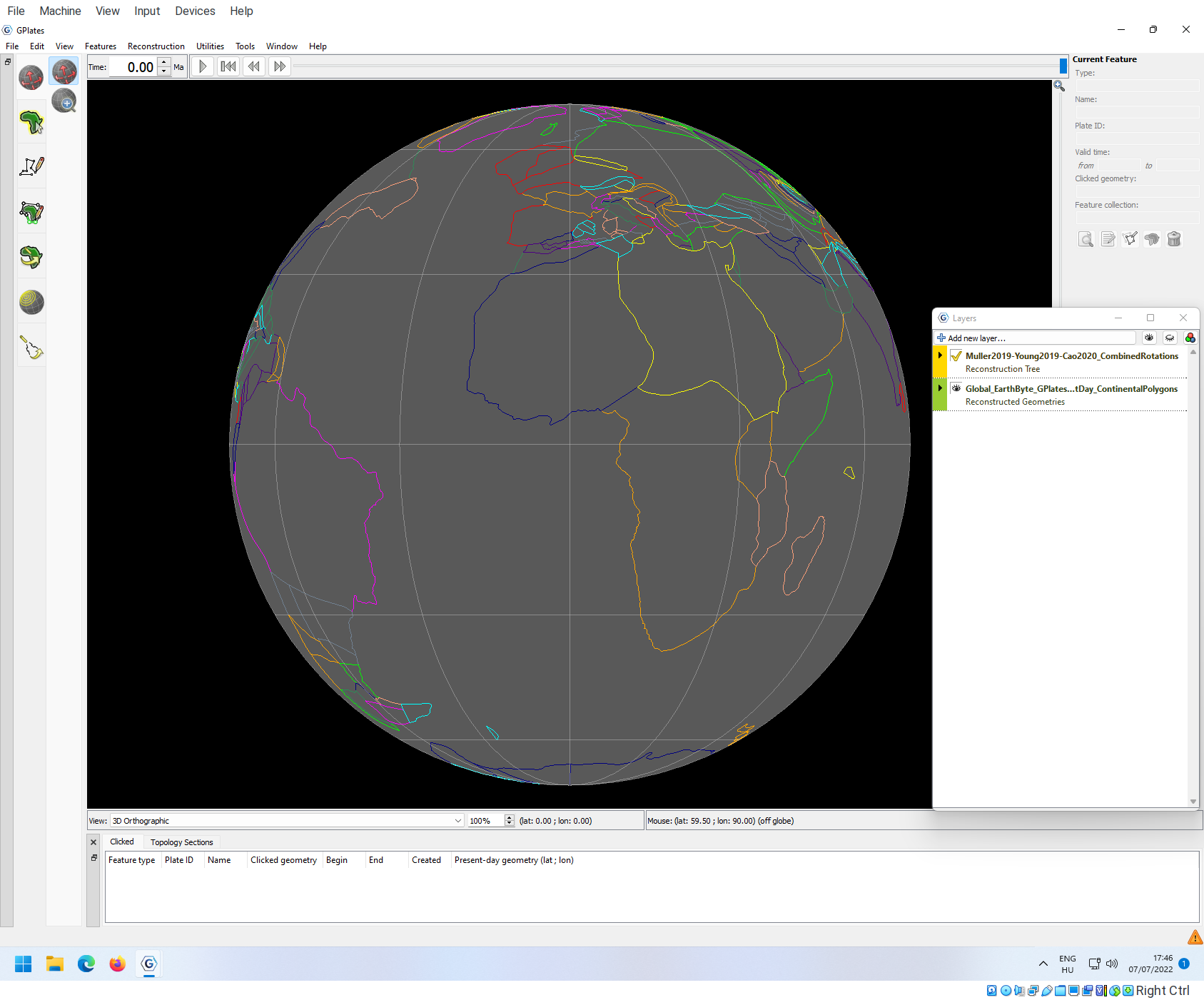
You can also fill the polygons to make the features more prominent (also, the projection is changed to Rectangular):
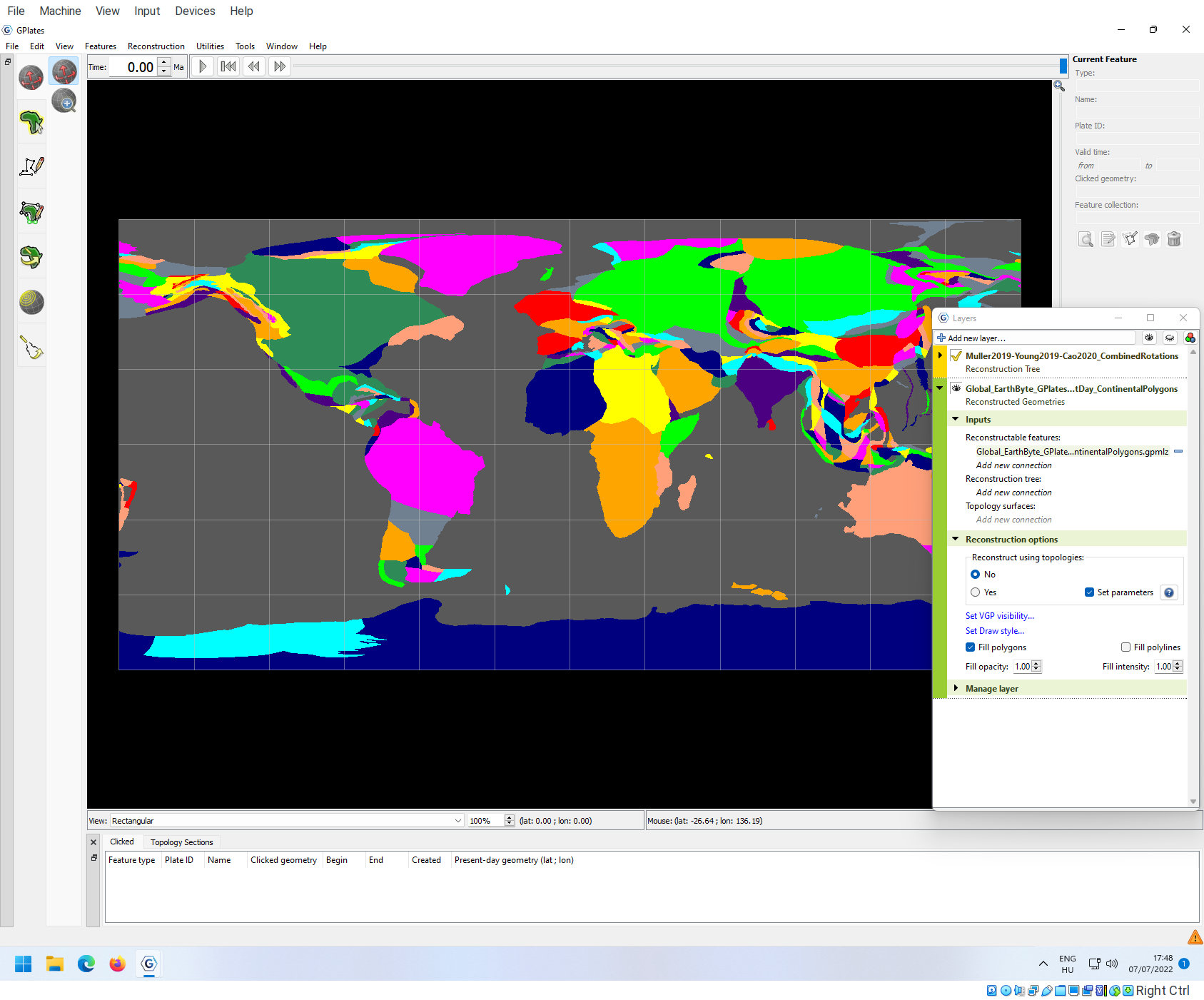
This model is fully linked by default. If you go anywhere in time and start to play the animation, the continents will move, as they should:
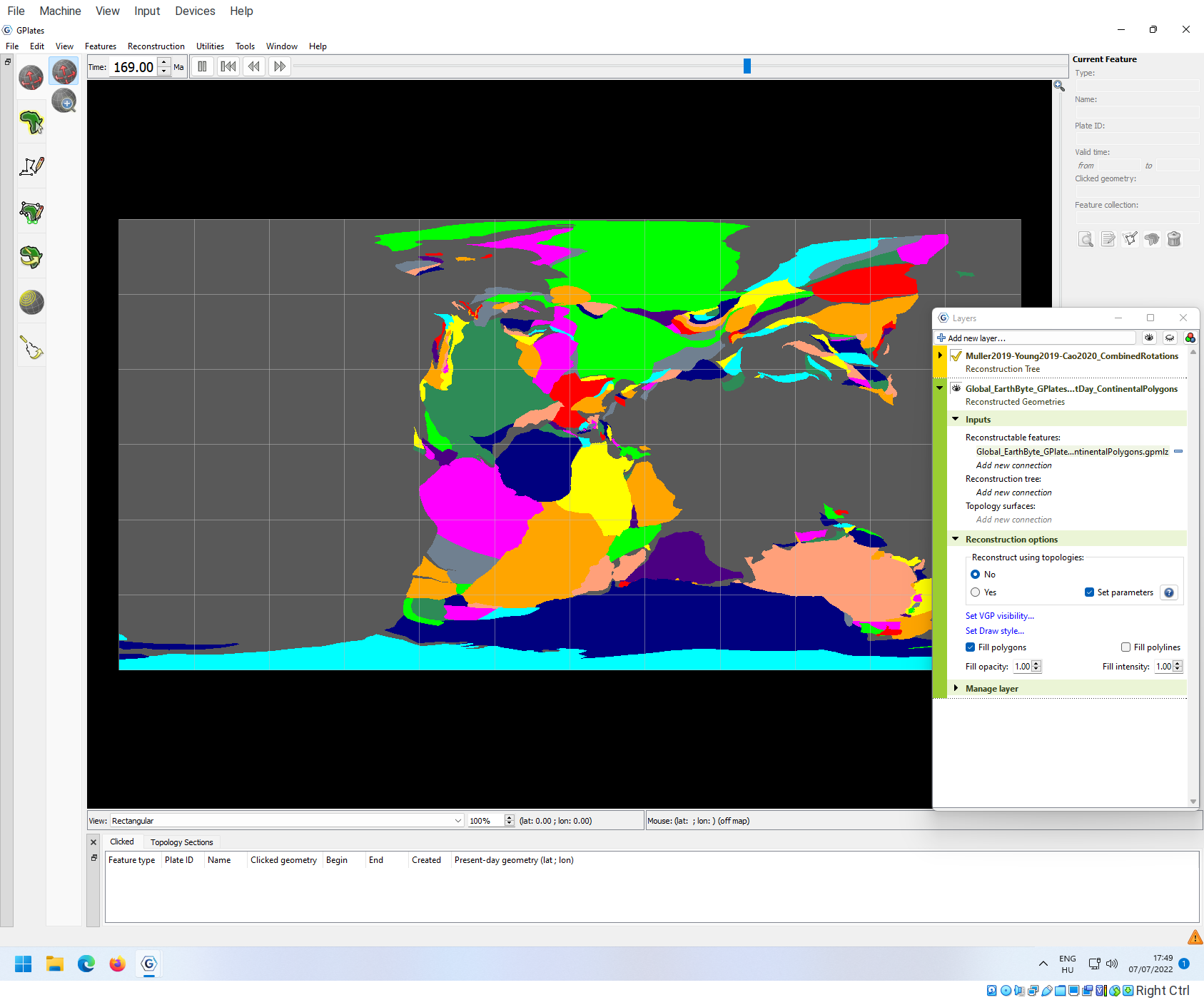
Configure animation
The animation triggered by the play button can be configured in detail under the Reconstruction->Configure Animation… menu item.
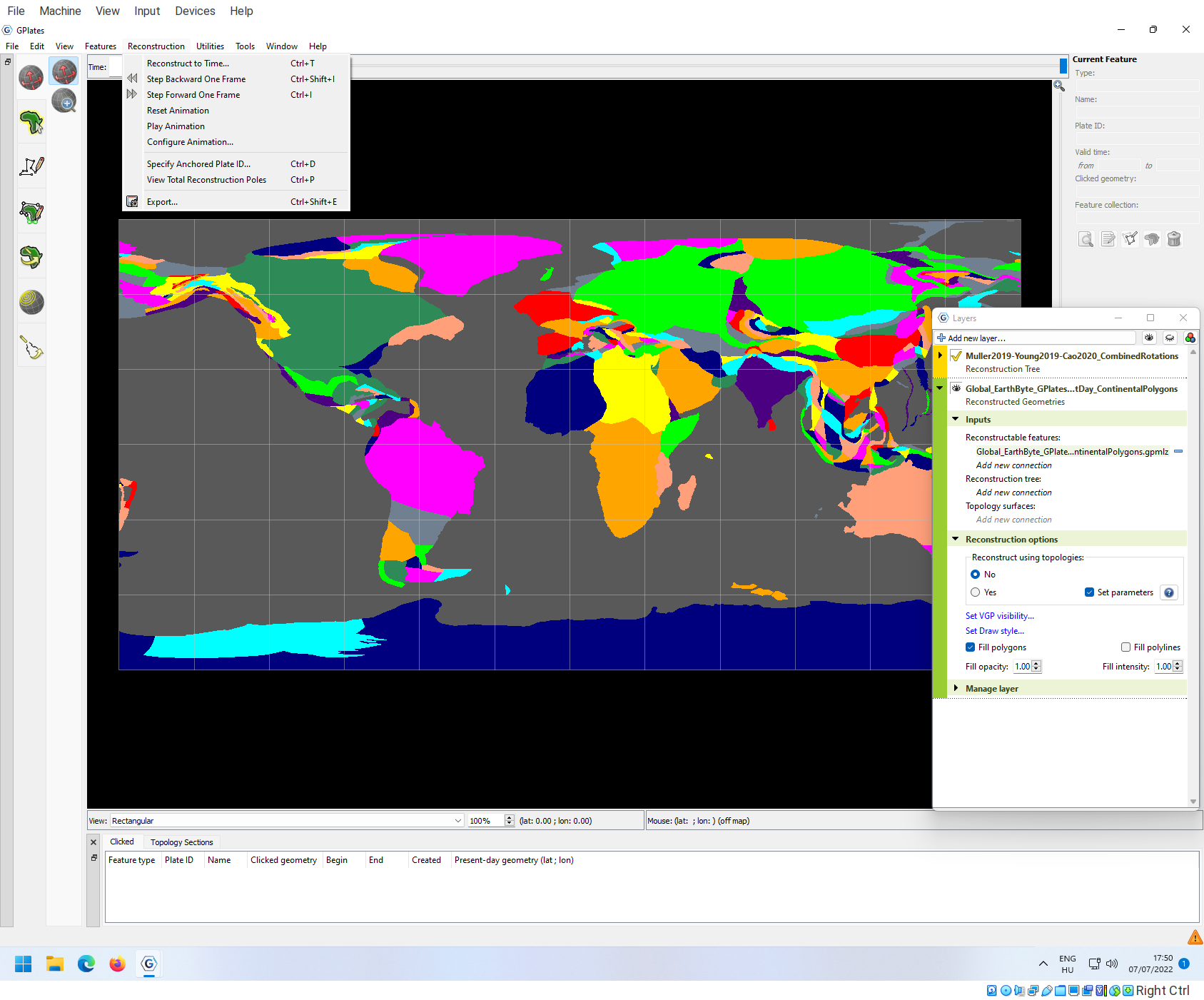
You can set the interval of the animation (Animation from and to), as well as the increment time passing between frames. You can also set the rate of the rendered frames (Frames per second). The configuration below will result in a much smoother, but slower transition:
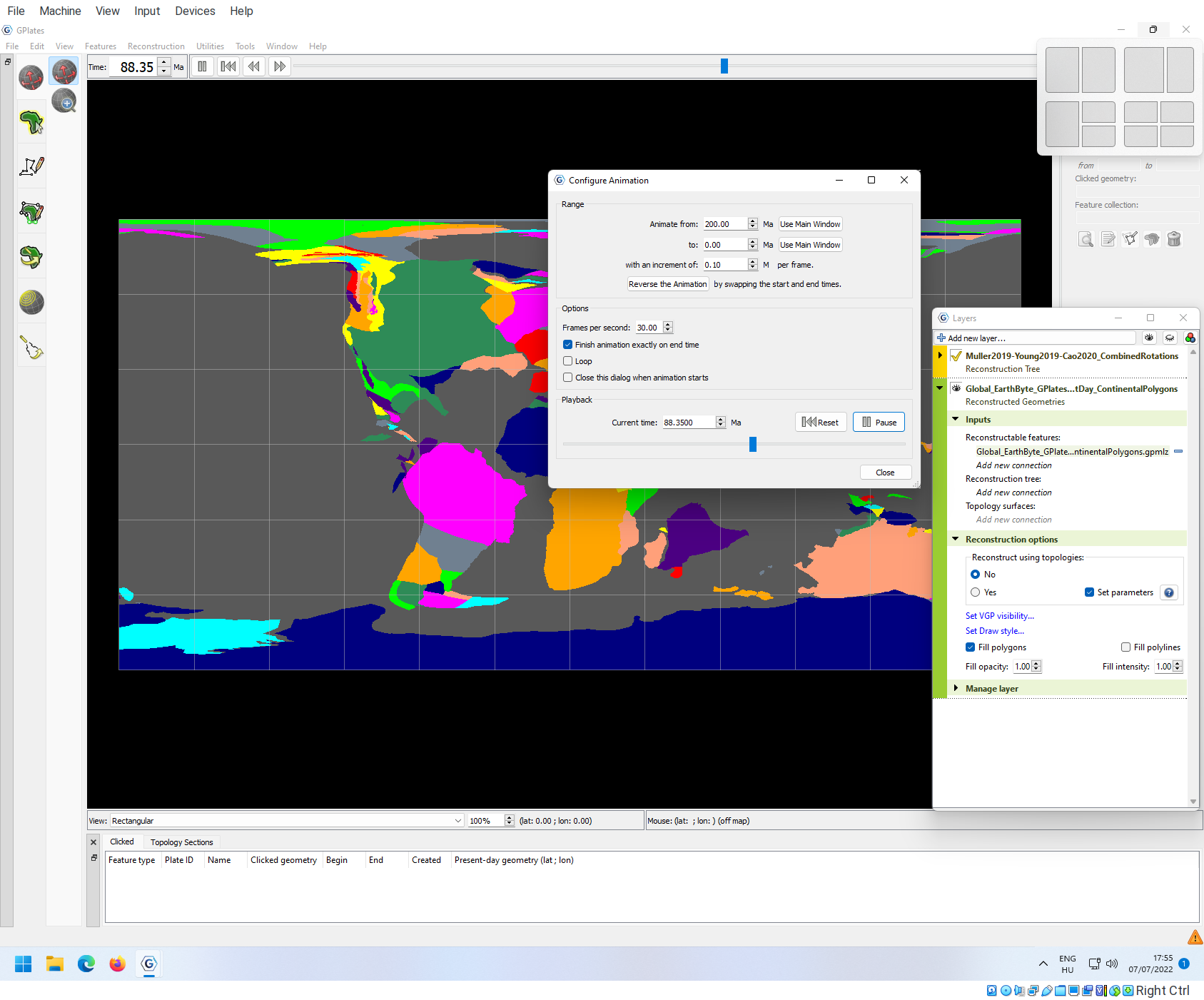
Note that the speed of the animation will be limited by the processing power of your computer (the images still have to be calculated!).
Exporting series of images
Similar to exporting indiviual snapshots, you can also export a series of images. For this, you need to go to the Reconstruction -> Export menu item.
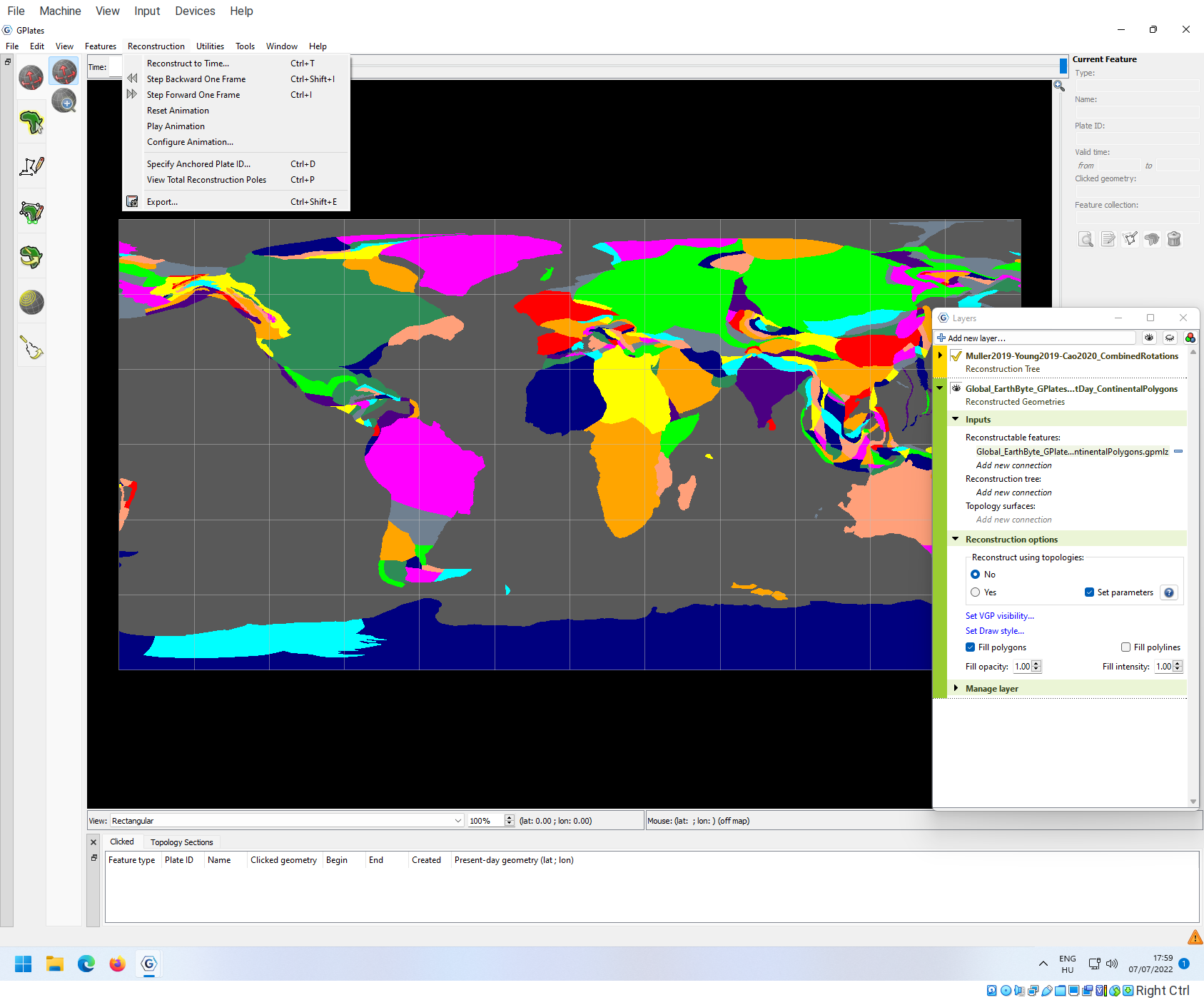
By default, the window opens up with Export Time Sequence of Snapshots selected.
Similar to the individual snapshots, you first have to select what you want to export, and what the target directory is. See this point on how to configure these.
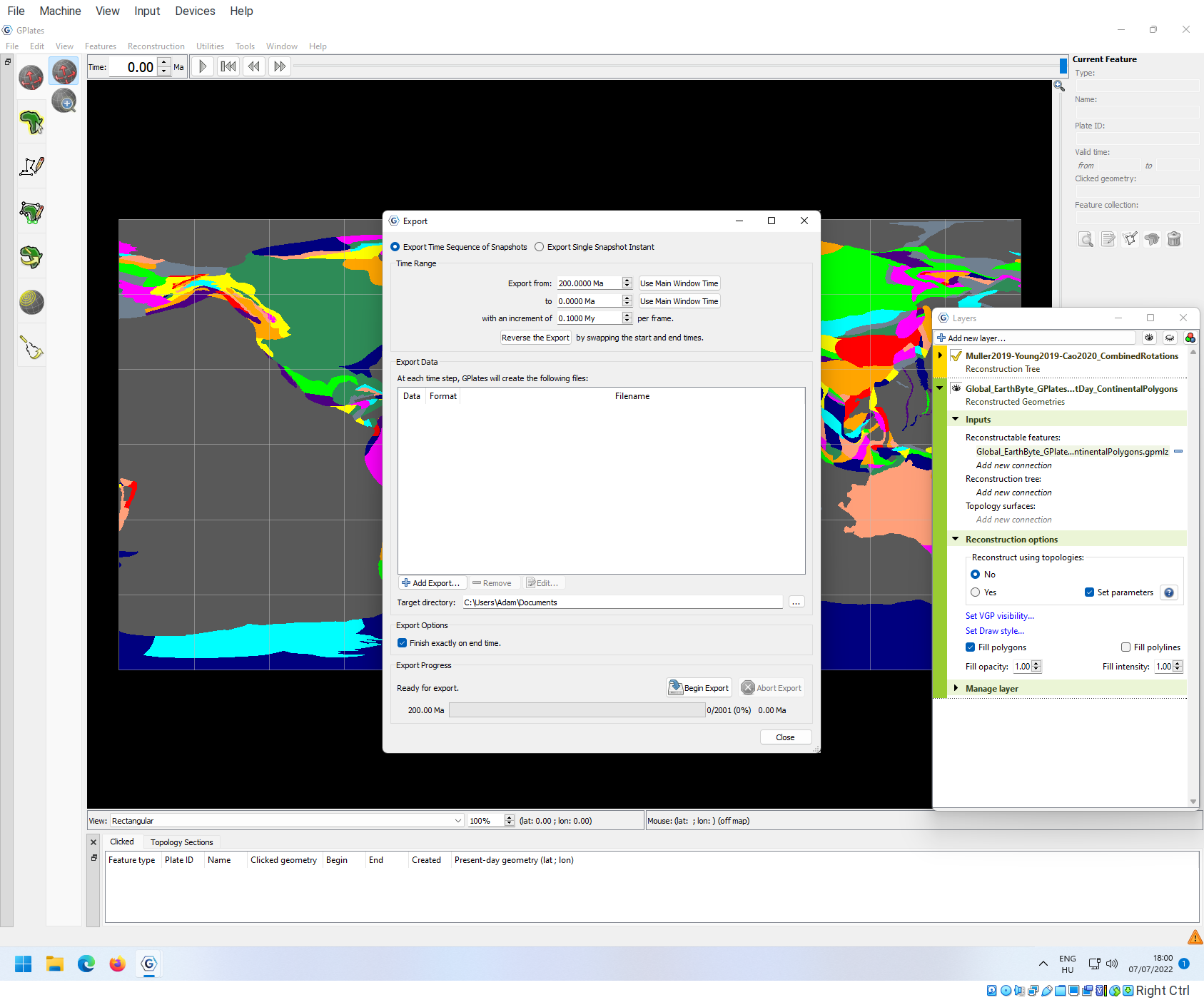
For the sake of this exercise, I have selected to export png images. You can configure the sequence (from, to and increment) similar to how you configured the animations. In this case, a new image will be drawn for every 500ka between 200Ma and 0Ma.
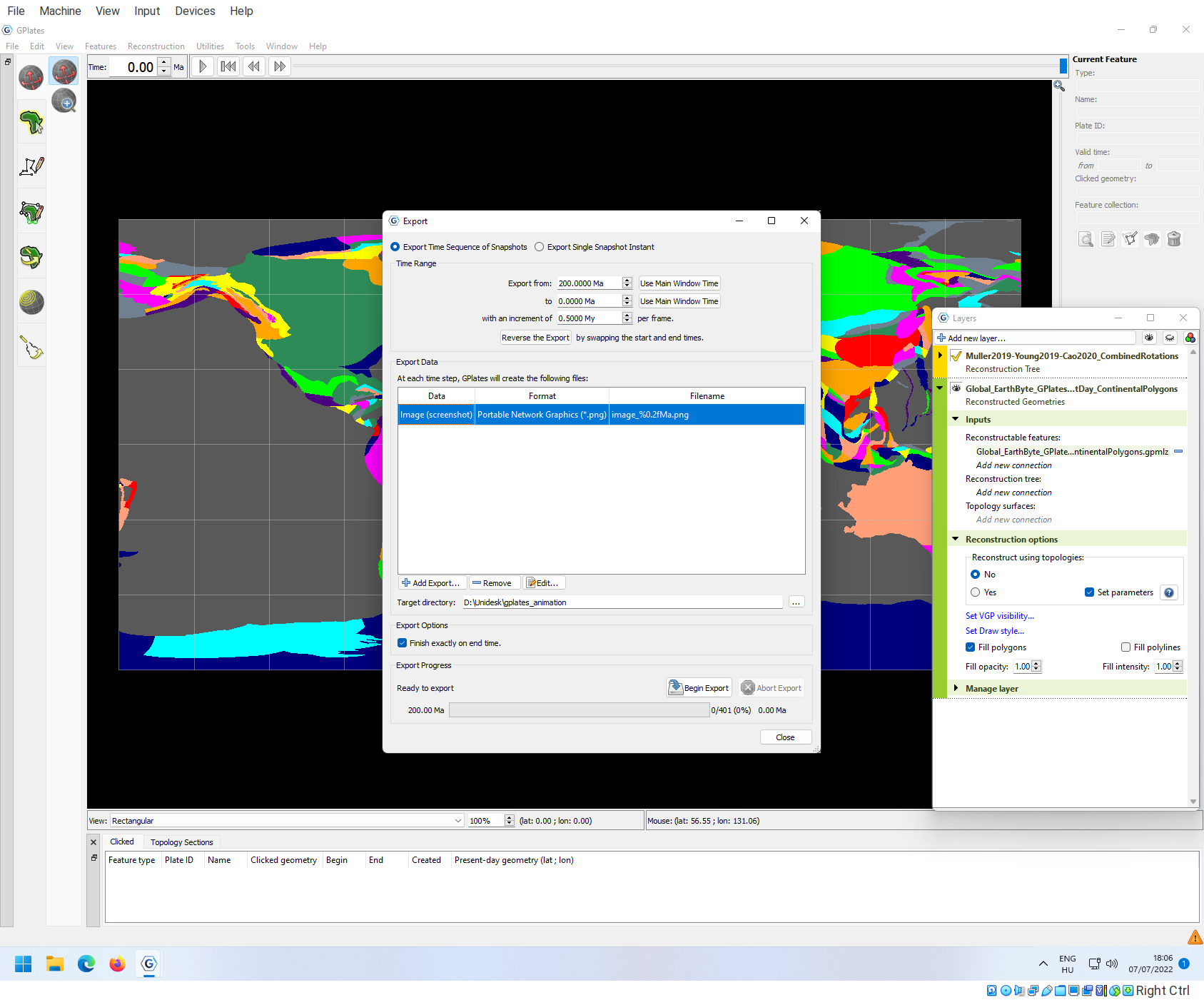
Click on Begin Export to save the files.